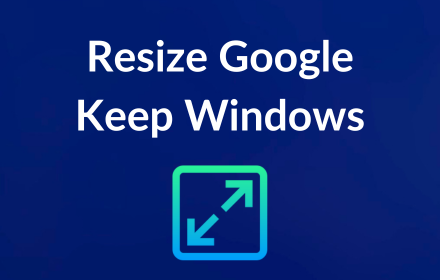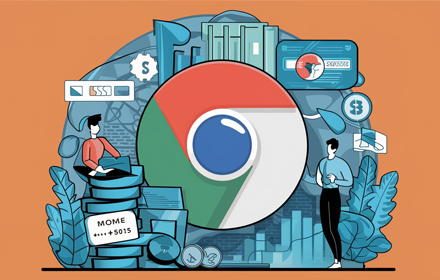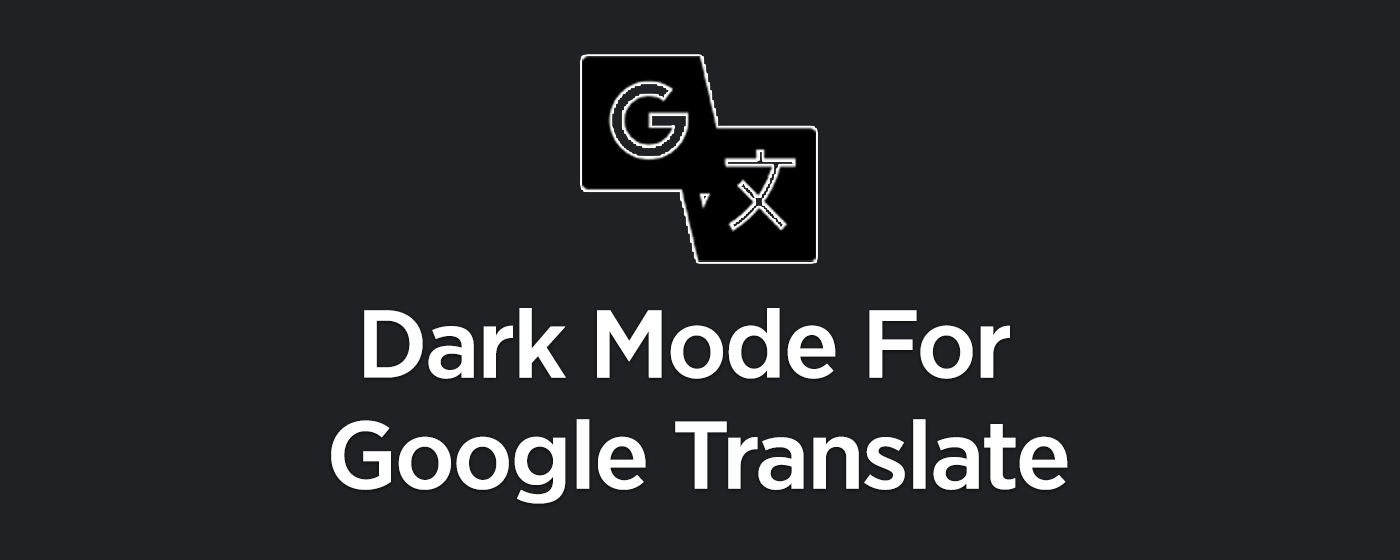“Resize Google Keep Windows” is a Chrome extension designed to enhance your Google Keep experience by introducing a much-requested feature: window resizing. This extension empowers users with the ability to easily adjust the size of their Google Keep window, offering a more customizable and flexible workspace within the Google Keep interface.
Key Features:
- Dynamic Resizing: Effortlessly resize your active Google Keep window to better fit your content or screen real estate. Whether you’re dealing with lengthy notes or need a compact view, this extension has you covered.
- Intuitive Interface: The extension integrates seamlessly with Google Keep, adding a simple yet effective resizing control that feels like a native part of the application. No complicated settings or configurations required—just click and drag to resize.
- Improved Productivity: With the ability to adjust the window size, you can optimize your workspace for better multitasking, easier note comparison, and more efficient organization of your Keep notes.
- Seamless Integration: Works directly within your browser without the need for external software or significant changes to your Google Keep layout. The extension respects the aesthetic and functionality of Google Keep, ensuring a harmonious user experience.
- Easy to Use: Designed with simplicity in mind, the extension requires no special permissions beyond the standard active tab. This means you can start resizing your windows right away, with minimal setup and no impact on your browser’s performance.
Whether you’re a frequent user of Google Keep looking to enhance your note-taking experience or someone who appreciates a more tailored digital workspace, “Resize Google Keep Windows” is the perfect addition to your Chrome extensions. Give your Google Keep interface the flexibility it deserves and make your productivity soar!
Frequently Asked Questions (FAQ) for Resize Google Keep Windows Extension
What is the Resize Google Keep Windows extension?
Resize Google Keep Windows is a Chrome extension that allows users to dynamically adjust the size of the active window within Google Keep. It aims to enhance user experience by providing more flexibility and customization in managing Google Keep’s interface.
How do I install the Resize Google Keep Windows extension?
You can install the extension from the Chrome Web Store. Simply search for “Resize Google Keep Windows,” click on the extension from the search results, and then click on “Add to Chrome.” Follow the prompts to complete the installation.
Is the Resize Google Keep Windows extension free?
Yes, the Resize Google Keep Windows extension is free to download and use.
How do I use the Resize Google Keep Windows extension?
Once installed, the extension works seamlessly within Google Keep. Hover over the bottom right corner of the Google Keep window to find the resize control (a small, draggable icon). Click and drag this icon to adjust the window size according to your preference.
Can I use the Resize Google Keep Windows extension on other websites or applications?
No, this extension is specifically designed to work within the Google Keep interface on the Chrome browser. It will not function on other websites or applications.
What permissions does the Resize Google Keep Windows extension require?
The extension requires the “activeTab” permission to allow resizing functionality on the Google Keep tab you’re actively using. It does not require any other special permissions or access to personal data.
Will the Resize Google Keep Windows extension affect the performance of my browser?
No, the extension is designed to be lightweight and should not significantly impact the performance of your Chrome browser.
Is my data safe while using the Resize Google Keep Windows extension?
Yes, the extension does not collect or store any personal data. It operates solely within your browser to resize the Google Keep window and does not interact with your notes or any other information.
How do I uninstall the Resize Google Keep Windows extension?
You can uninstall the extension by right-clicking on the extension icon in your Chrome toolbar, selecting “Remove from Chrome,” and then confirming your choice. Alternatively, you can go to Chrome’s Extensions page (chrome://extensions/), find the extension, and click on “Remove.”
What do I do if I encounter a problem or have a suggestion?
If you encounter any issues or have suggestions for improving the Resize Google Keep Windows extension, please visit the support section on the extension’s page in the Chrome Web Store to submit your feedback or get help.
These FAQs aim to address the most common inquiries about the Resize Google Keep Windows extension. For further assistance, do not hesitate to reach out through the provided support channels.